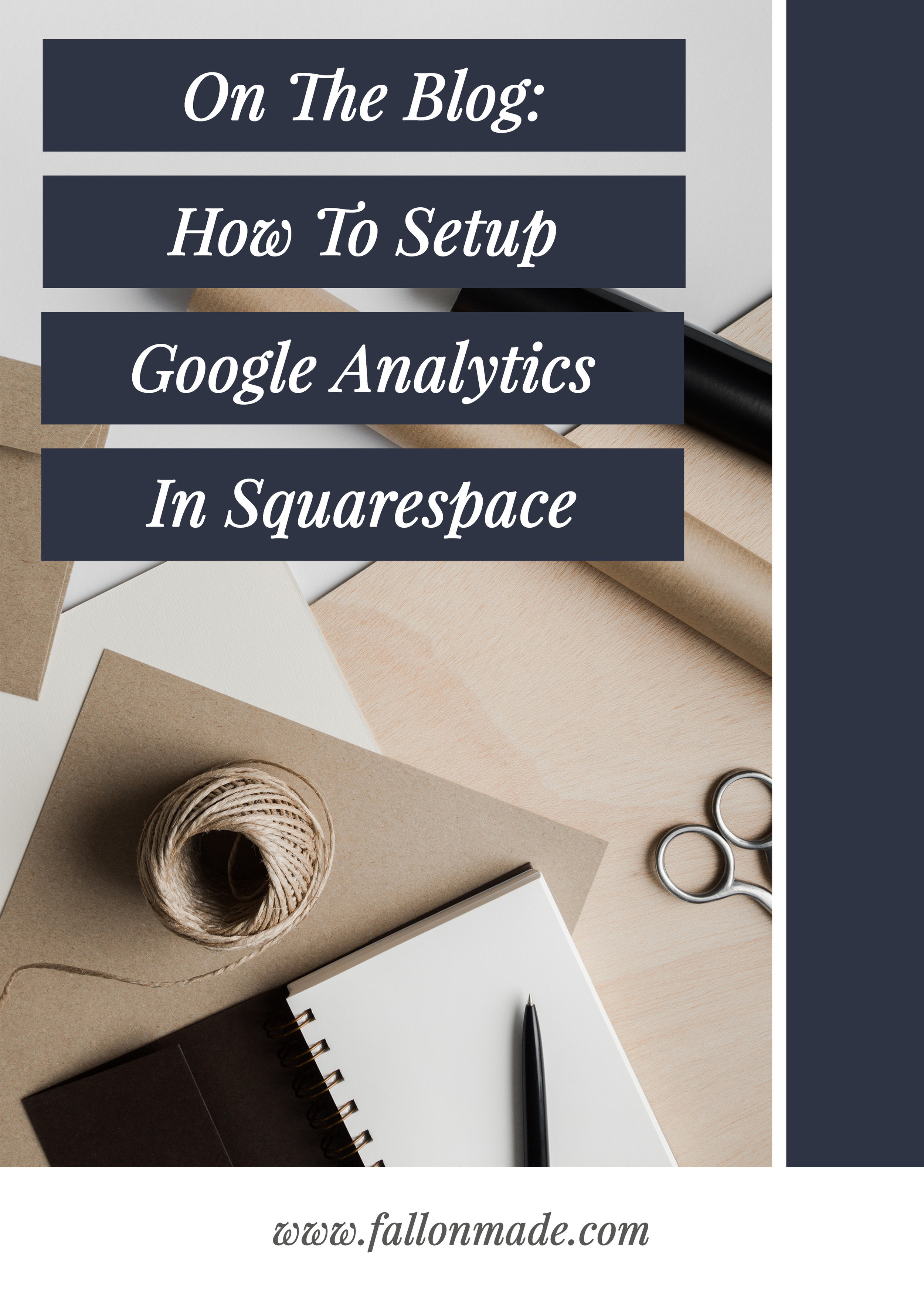Google Analytics On Squarespace (A How-To Guide)
As many of you already know, having the ability to understand your website’s traffic and your audience is SO important for your small business.
Google Analytics enables you to set and track goals for your blog by gathering data about which sites your traffic is coming from, how long visitors are remaining on your site, and which of your posts receives the highest amount of engagement.
While Squarespace Analytics provides a solid overview of site statistics, Google Analytics provides a much more in depth summary. Luckily, Squarespace syncs up easily with Google Analytics, and I'm going to walk you through the process of setting it all up.
Set up your Google Analytics Account
Before you do anything else, you’ll need to sign up for a Google Analytics account! You can do that using this link.
Find your Tracking Code in Google Analytics
After signing up, you'll need to locate your Google Analytics tracking code, or Tracking ID, in your settings.
Head to the Admin tab on the top navigation bar and select Tracking Info (in the middle column). Now choose Tracking Code in the Property column.
Your tracking code is available at the top under Tracking ID, and each tracking code is set up in the same format. It will start with UA and is followed by a series of numbers, and it will read something like: UA-XXXXXXXX-X.
Once you have your tracking code, you'll be able to copy and paste it into the back-end of your Squarespace website.
Sync Google Analytics with Squarespace
Now that you have your Google Analytics tracking code copied, head on over to the backend of your Squarespace site.
Go to the Settings tab on the left hand side of your dashboard, scroll down to Website and click Advanced > External Services. Now paste your tracking code into the Google Analytics Account Number field. Don’t forget to click save!
You’re set up with Google Analytics!
And.. you’re done! See, how simple was that?! You are now ready to track Google Analytics on your Squarespace website.
Final Thoughts - Setting Up Google Analytics On Squarespace:
Your Google Analytics data may differ from your Squarespace analytics data. These differences, according to Squarespace, could be due to the following reasons:
Google Analytics includes activity for site administrators and users that are logged in to your account.
Squarespace Analytics might use different measures to filter out non-human traffic (bots, crawlers, etc.).
Some of the data from Google Analytics may not be completely accurate and could be an estimate based on a sample due to the total costs involved in measuring it (whereas Squarespace Analytics extracts the numbers from the full data set).
It can take a few days before any Google Analytics data will display- so be patient. The stats will begin to roll in before you know it!
If you have any questions or concerns about Google Analytics (or if you would just like to chat!), then feel free to drop a comment below. I would love to hear from you!